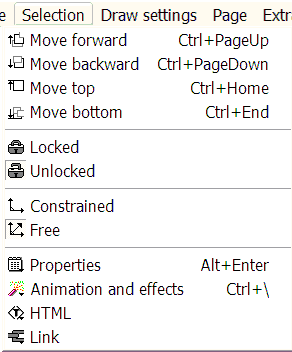
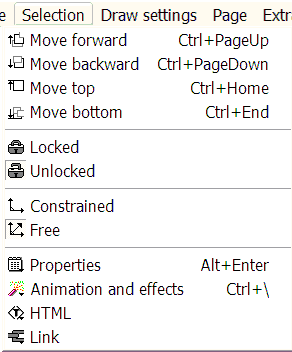
Selection Menu
Move the current item selection (not text selection!) up or down in the Z-order. That is, shuffle it upwards or downwards in the pack by one position.
Shortcut keys: Control-PageUp, Shortcut key: Control-PageDown for forward and backward respectively
A on-click way of ensuring the selected item is either above all other items or below all other items.
Shortcut key: Control-Home and Shortcut key: Control-End for top and bottom respectively
Lock elements in place while you are editing. This prevents accidental modification while you are rearranging other elements. When an item is locked, a this black rectangular box is displayed when the item is selected (this box is of course not printed in the export output).
The default state is unlocked.
This allows movements of the object my the mouse to be constrained to the X or Y axis, allowing for accurate positioning and aligning. When this is toggled on, movement of an object by dragging with the mouse will only be allowed on either the X or Y axis for any single move operation. The move is along the dominant axis, so if you drag, for example, mainly towards the right hand side of the layout area, the movement will snap to the horizontal axis of the item’s original position, prohibiting up/down movement. Cursor key movement is not affected.
This brings up the properties dialog box.
This brings up the animation and effects dialog.
This brings up the Edit item HTML dialog.
This brings up the Item link dialog.